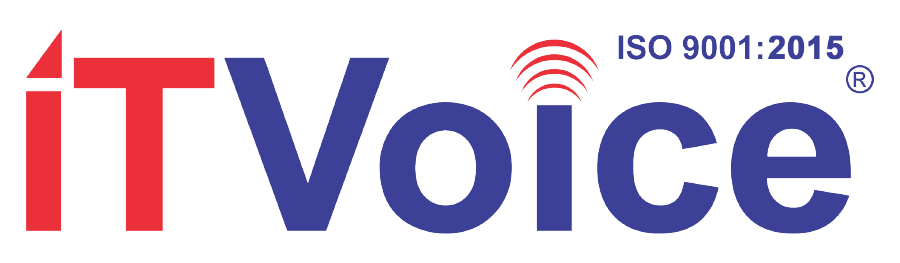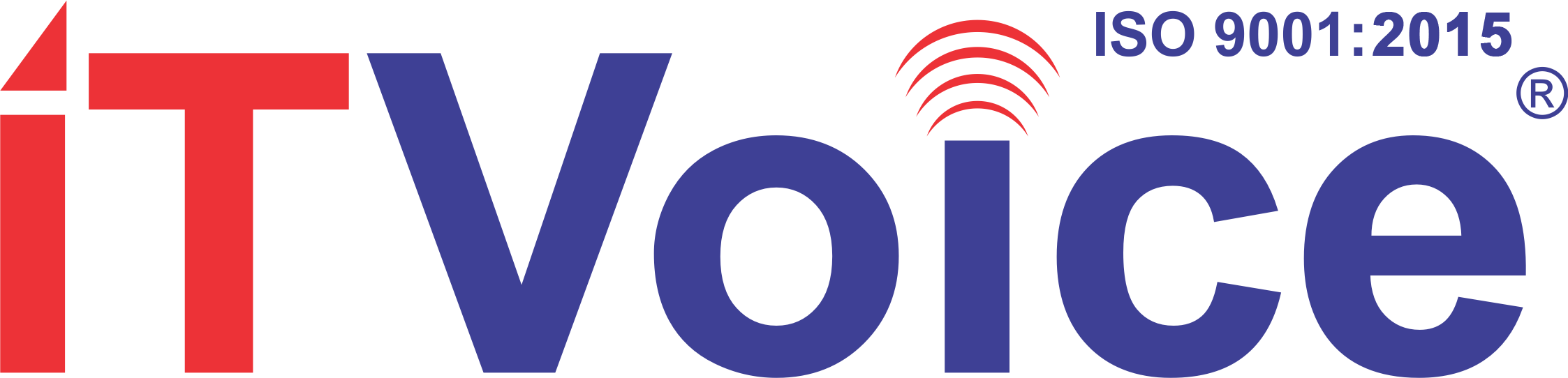Windows 11 introduces an on-screen keyboard, known as the On-Screen Keyboard (OSK), which offers convenient accessibility features. It serves as a virtual alternative to a physical keyboard and can be used even without a touchscreen. The OSK presents a visual keyboard with standard keys that can be selected using a mouse or other pointing device. Users can also navigate through the keys using a single physical key or a group of keys. Here are some key features of the On-Screen Keyboard that can enhance your experience with this accessibility tool:
1. Easy accessibility: The On-Screen Keyboard is a built-in tool in Windows 11, eliminating the need for an external physical keyboard. It allows users to input text and navigate the screen effortlessly, regardless of whether they have a touchscreen or not. To access the OSK, go to Start, then select Settings > Accessibility > Keyboard, and toggle on the On-Screen Keyboard option.
2. Customizable options: The OSK offers several options to personalize the user experience. These include enabling click sounds when pressing keys, having keys for repositioning the OSK on the screen, expanding the OSK to show a numeric keypad, and the ability to click or tap on the on-screen keys to enter text. Additionally, the OSK supports text prediction in multiple languages, such as English, French, Italian, German, and Spanish, reducing the need to type each complete word.
3. Ease of use: Adjusting settings and preferences for the OSK is straightforward. Simply select the Options key on the OSK itself to access various customization options. If the OSK accidentally gets minimized, it can be restored by hovering over it in the taskbar (hovering mode) or pressing the scan key (scanning mode).
The On-Screen Keyboard in Windows 11 provides a practical and customizable solution for users who require or prefer a virtual keyboard. Its accessibility features make it easy to input text and navigate the screen, enhancing the overall user experience.