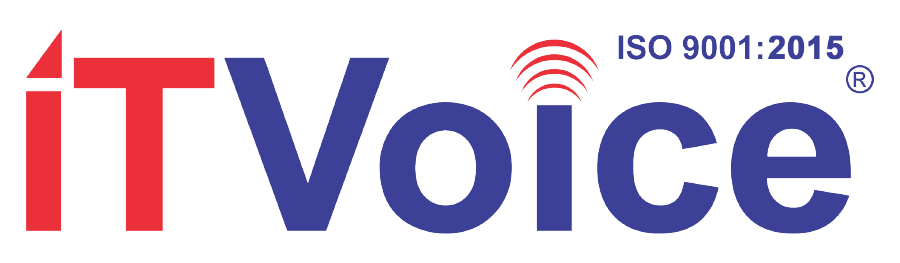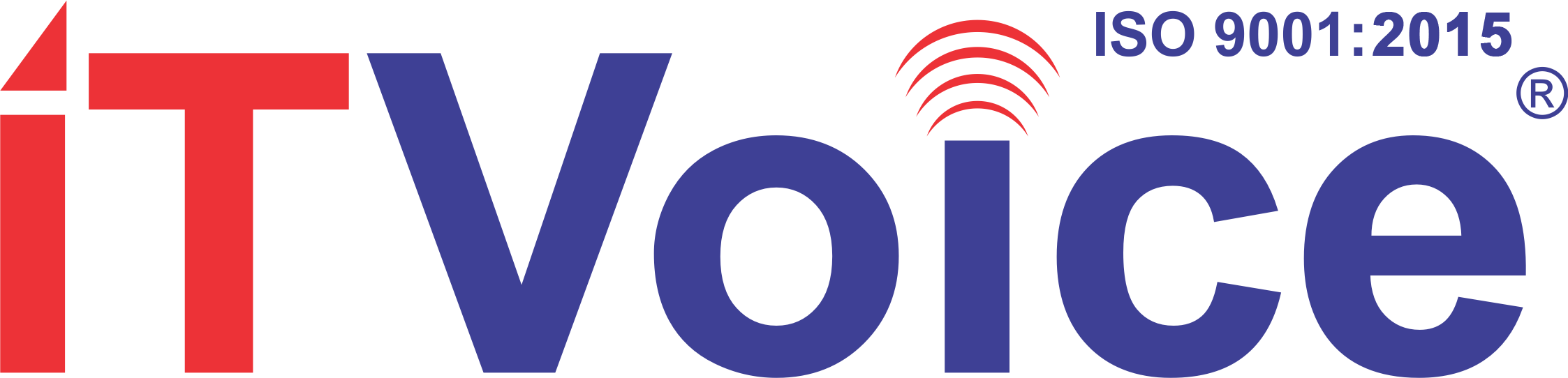In a recent update to Google’s Messages app, a groundbreaking feature named Photomoji has been introduced, aiming to revolutionize the way users express themselves through messaging. Initially made available exclusively to beta testers, Photomoji is on track for a broader release to all users in the upcoming weeks.
Photomoji within Google Messages is an innovative feature that empowers users to craft and dispatch custom emoji reactions utilizing their own images. This entails the ability to capture a picture of oneself making a humorous expression, employing a snapshot of a beloved pet, or even photographing an object that precisely conveys one’s reaction to a message. Essentially, it allows users to create emojis that are uniquely personalized, injecting a distinctive and intimate touch into their conversations.
By utilizing facial expressions, personal photos, or objects that resonate with individual sentiments, Photomoji enables users to convey emotions in a manner that transcends the capabilities of standard emojis. This feature elevates expression by allowing the integration of real-life images to accurately capture reactions, adding depth and authenticity to digital communication.
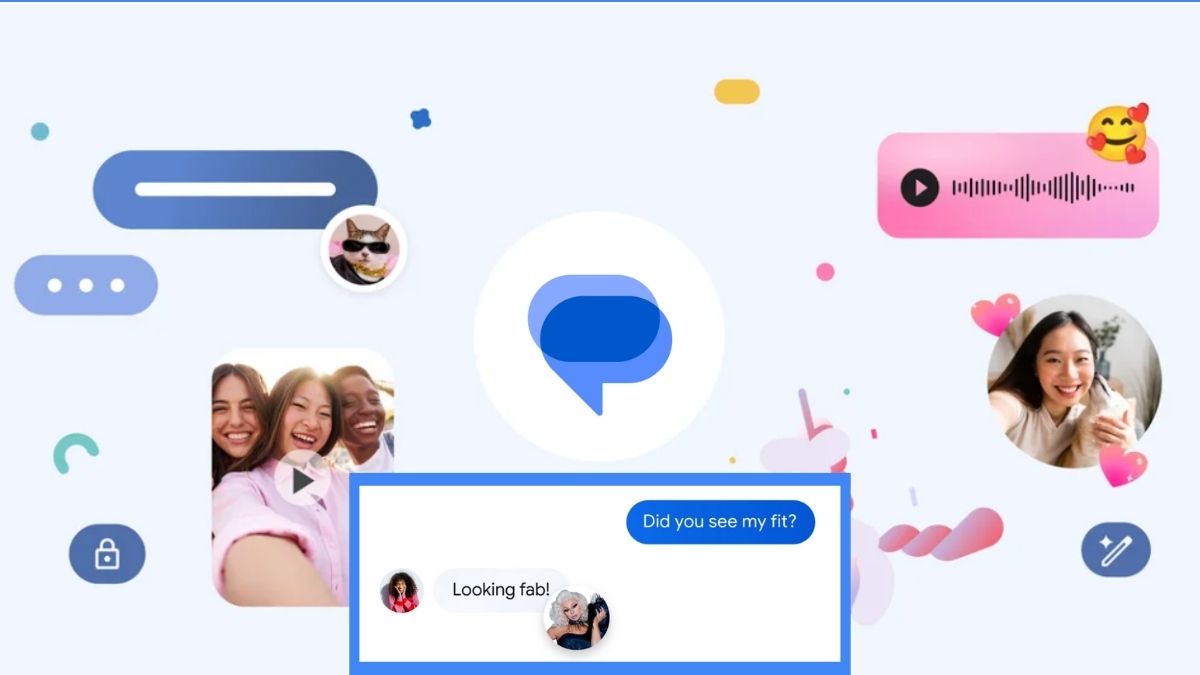
To facilitate understanding of this innovative feature, Google has shared key details about Photomoji. Presently, Photomoji functions exclusively in a specific type of chat known as RCS chats. Users have the capacity to create and maintain up to 30 Photomoji at a time, with the flexibility to alter or delete them at their convenience from the designated “Photomoji” section within the app. However, not everyone may have access to this feature immediately, as it is progressively being rolled out. Users can check for availability by updating their Google Messages app or, for early access, consider joining the special testing group known as the beta program.
For users eager to explore Photomoji, here’s a step-by-step guide on how to use this exciting feature:
**1. Open Google Messages:** Launch the Google Messages app on your smartphone.
**2. Start a Conversation:** Tap on an existing conversation or initiate a new one with the individual you wish to chat with.
**3. Creating Photomoji from Emoji Picker:**
– Tap the emoji icon in the typing area.
– Press the “+” button next to the emojis.
– Choose “Create” and select a photo from your gallery or take a new one.
– Crop the photo if necessary and tap “Done” to save your Photomoji.
**4. Creating Photomoji from Reaction Bar:**
– Long-press on a message in the conversation.
– An emoji bar will appear; scroll to the end and tap the “+” icon.
– Tap “Create” and follow the same steps as above to choose and create your Photomoji.
**5. Sending Photomoji:**
– After creating your Photomoji, it’s time to send it!
– Open the chat where you want to send the Photomoji.
– Tap the emoji icon in the typing area.
– Go to the “Photomoji” tab.
– Select the Photomoji you want to send.
– Your Photomoji will be sent as a small image along with your message.
**6. Recipient’s View:**
– The recipient will receive the Photomoji as a small image attached to the message.
– They can tap on the image to view the full photo and the emoji preview.
In essence, Photomoji adds a personal touch to messages by utilizing users’ own photos as emojis, contributing to more enjoyable and expressive chats. This new feature not only enhances the visual aspect of communication but also reflects Google’s commitment to providing users with innovative tools to enrich their messaging experience. As digital communication continues to evolve, Photomoji stands as a testament to the ongoing efforts to make messaging more dynamic, interactive, and tailored to individual expression.