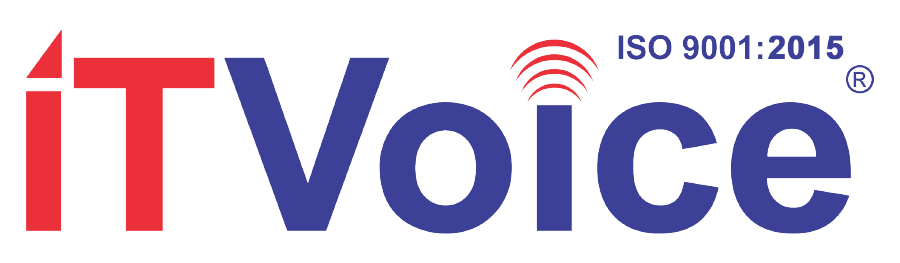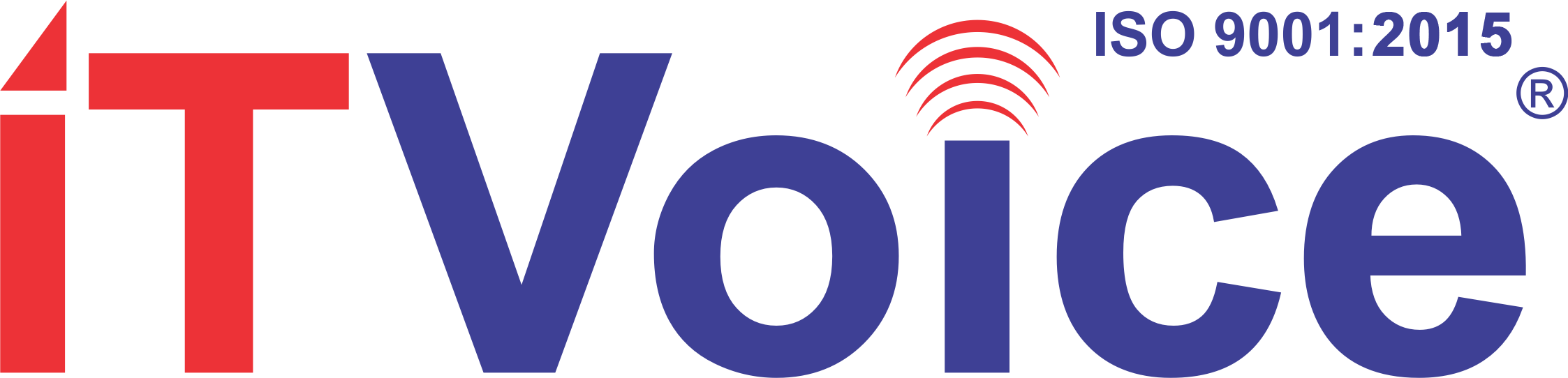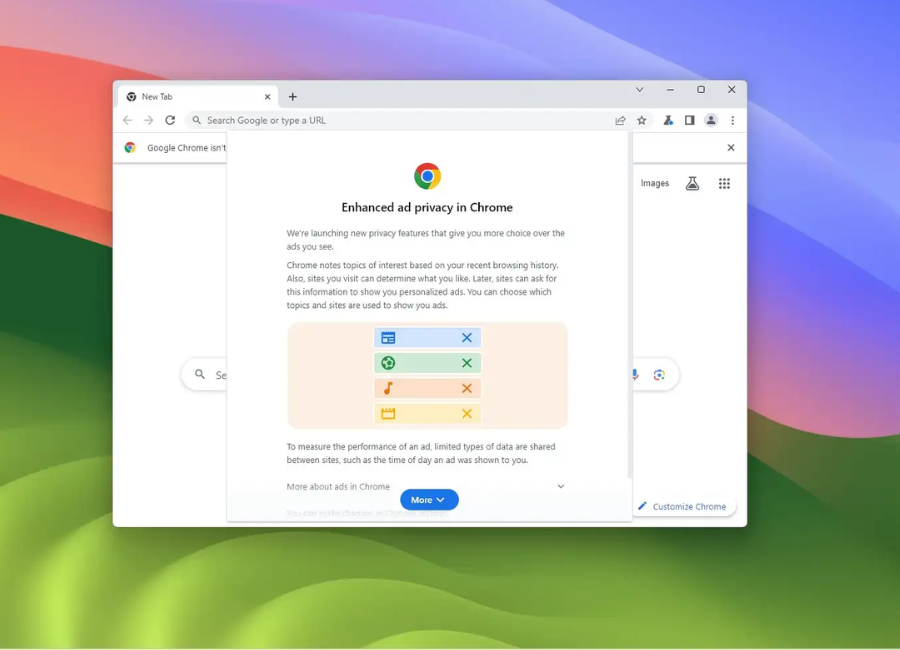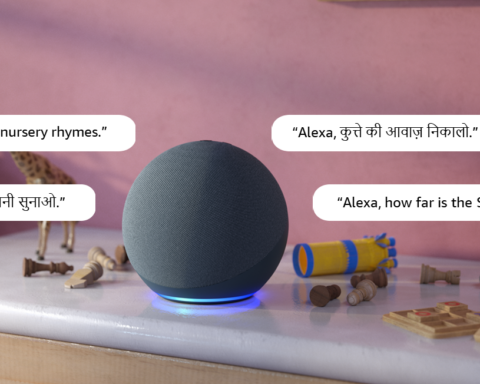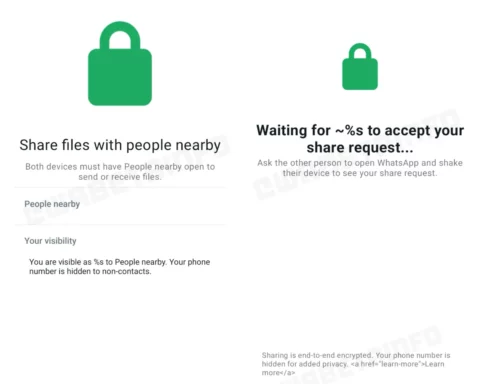This summer, Google initiated the deployment of its new Topics API, an element of the Privacy Sandbox designed to replace third-party cookies. These cookies have traditionally been employed to track users’ online activities, such as website visits and purchase behavior, among other details.
The Topics API was incorporated into the Chrome 115 release in July, and users who haven’t received it yet are likely to get the update soon. For those concerned about sharing their interests with third parties, the good news is that it can be easily disabled. Here’s a step-by-step guide on how to do it:
1. Open Chrome and locate the three dots in the upper-right corner.
2. Navigate to Settings > Privacy and Security > Ad privacy. Alternatively, you can type chrome://settings/adPrivacy into the address field.
3. In the Ad privacy section, you’ll find three categories:
– Ad topics: Assesses your interests based on your browsing history.
– Site-suggested ads: Recommends ads based on the sites you’ve visited.
– Ad measurement: Shares data with sites to assist them in measuring the effectiveness of their advertising.
4. Click on each category to explore the associated interests and sites Google has linked with you. You can also toggle off subcategories within each main category. For example, under Ad topics, you can block “Business and industrial” while keeping “Computer and video games” active.
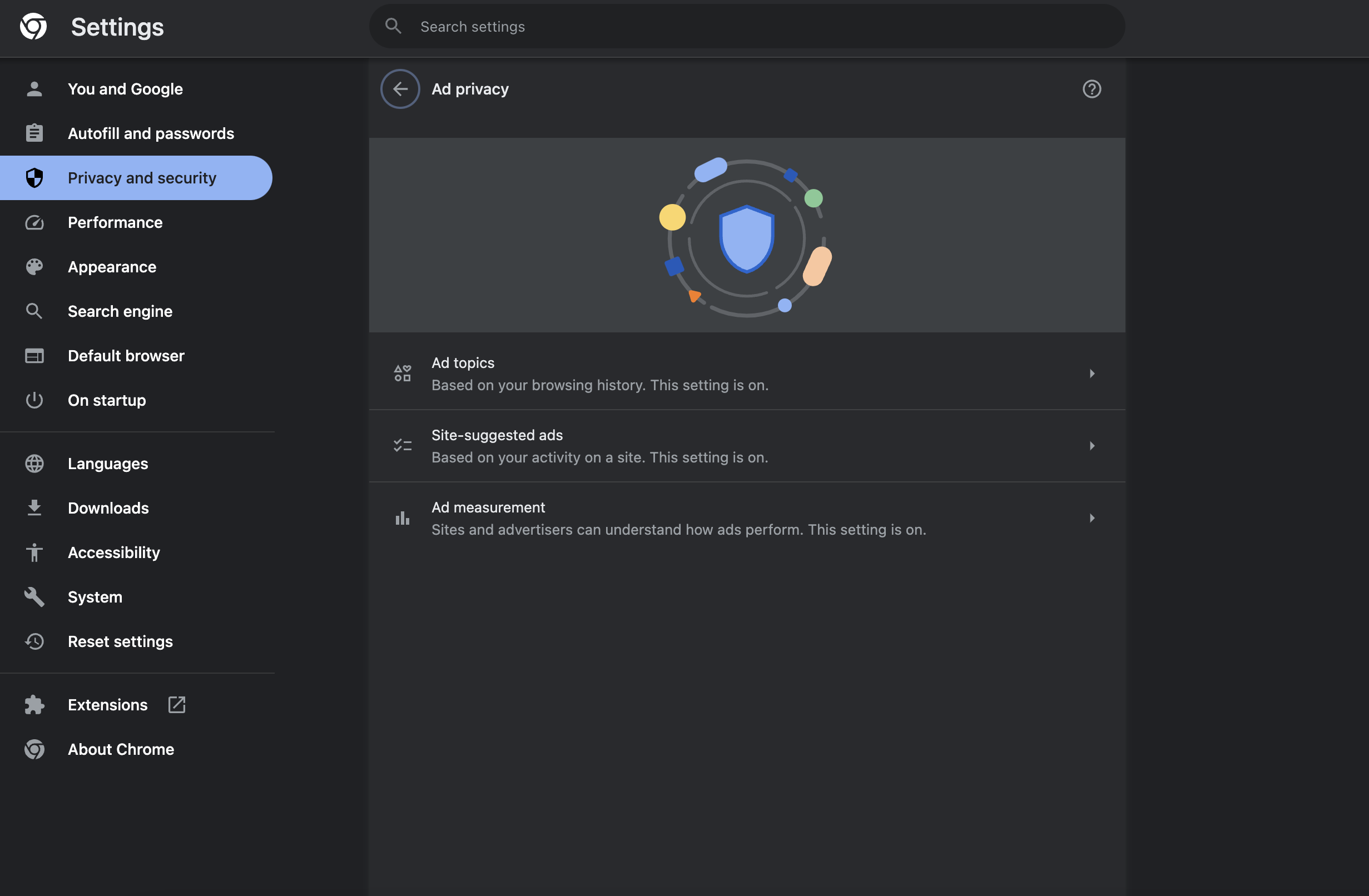
Alternatively, to save time, toggle off each main category to disable all subcategories within them.
While this approach is not foolproof for ensuring privacy, as individual sites may employ their own tracking methods, it serves as an initial step. For users seeking more robust privacy features, exploring alternative browsers like DuckDuckGo and Brave, which prioritize user privacy, could be an option.