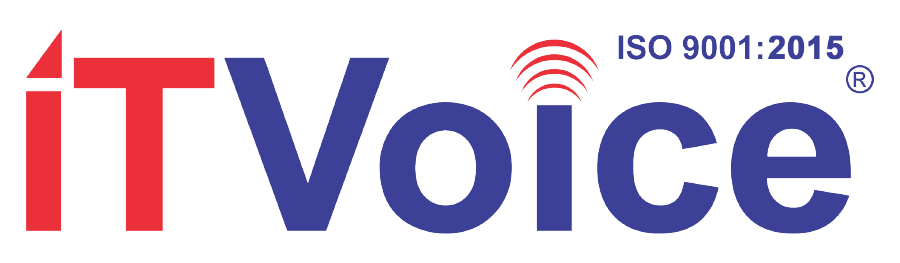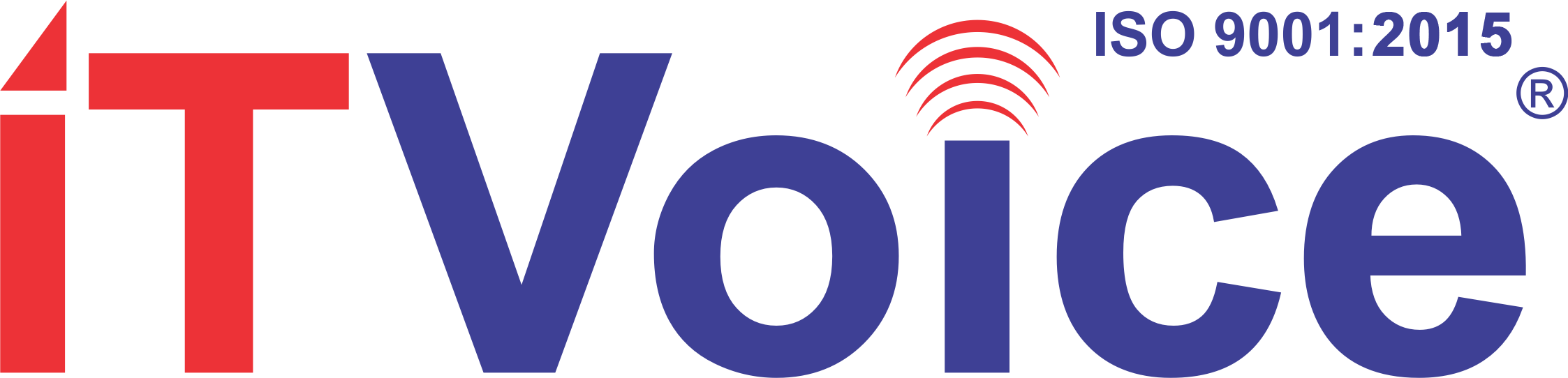Cyclone Biparjoy has made landfall in the coastal districts of Saurashtra and Kutch. To ensure minimal disruption to mobile and network connectivity, the Department of Telecommunications (DoT) has established a war room at its headquarters in Delhi. The objective is to minimize the impact of cyclone Biparjoy on telecom connectivity.
The DoT has issued guidelines to telecom operators, instructing them to set up an adequate number of public calling booths in the affected areas, preferably free of charge for the general public. They are also required to ensure that subscribers in the disaster-affected regions are not denied access to voice and SMS communication due to any commercial consideration, such as non-payment, insufficient balance, or recharge issues. This facility must be provided for at least 15 days.
In response, telecom operators have initiated intra-circle roaming arrangements in the affected areas. This allows subscribers to make calls and send messages using the network of any telecom provider, following the guidelines provided by the DoT. The following instructions outline how users of various smartphone brands, such as Apple, Samsung, OnePlus, Xiaomi, and others, can access any network on their devices:
Samsung:
Go to Settings → Connections → Mobile networks → Network operators → Turn off the “Select automatically” toggle.
Apple:
Go to Settings → Cellular → Network selection → Turn off the Automatic toggle.
OnePlus:
Go to Settings → Wi-Fi & network → Network operators → Turn off the “Choose automatically” toggle.
Oppo/Realme:
Go to Settings → SIM card and mobile data → Select SIM (1 or 2) → Operator → Disable the “Select automatically” toggle.
Vivo/iQoo:
Go to Settings → Mobile network → Select SIM (1 or 2) → Carrier/Operator → Disable the automatic toggle.
Xiaomi/Redmi/Poco:
Go to Settings → SIM cards & mobile networks → Choose SIM (1 or 2) → Mobile networks → Disable the “Automatically select network” option.
Google:
Go to Settings → Network and internet → SIMs → Turn off the “Automatically select network” toggle.