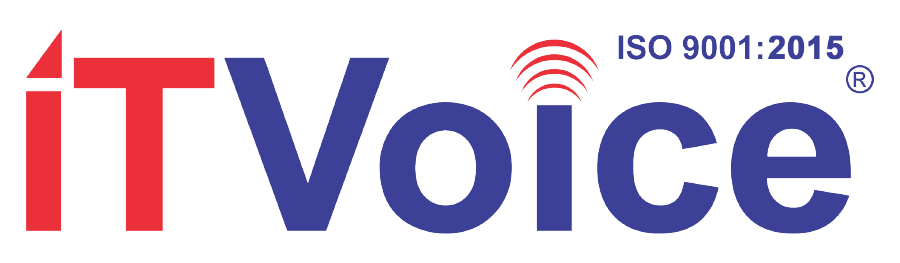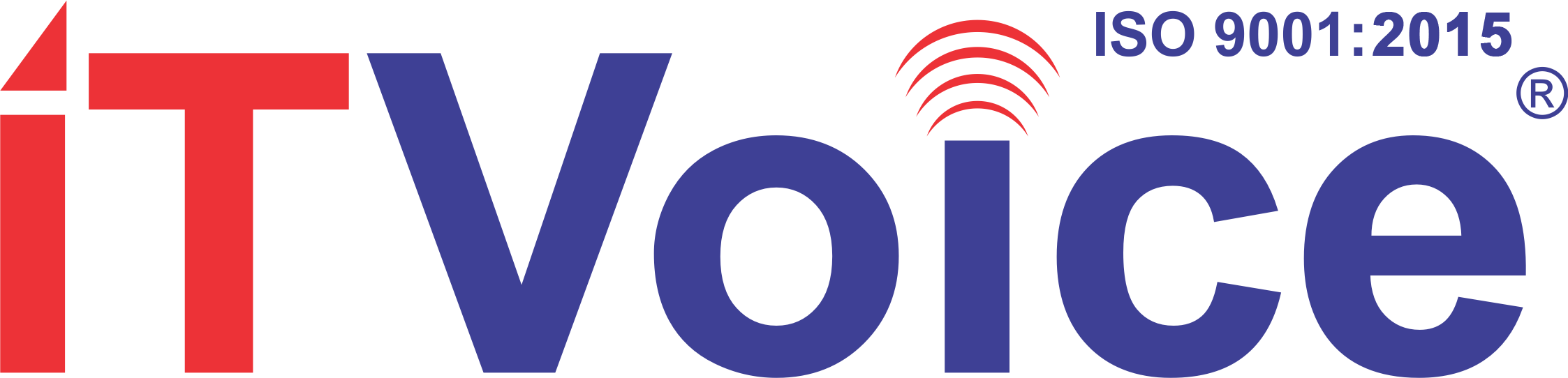The number of Apple device users in India has steadily grown over the years. The number of iPhone users in India is expected to touch 10 million soon. While the number of MacBook users won’t match those of iPhone users, we just need to look around us to notice that the number has grown fast in the last three years.
More and more professionals in the startup and SME space are turning to MacBooks for improved efficiency.

However, one challenge they face is using Tally, since the software doesn’t have a native version for Macintosh.
But that shouldn’t stop you from having unrestricted access to all of Tally’s features and benefits on your MacBook without a glitch.
4 Tried-And-Tested Ways to Use Tally ERP 9 on your Mac
-
The Dual Boot Method
The Dual Boot method – or “dual-booting” essentially means having two operating systems installed on a computer, and choosing between them at boot time.
A boot loading tool like Boot Camp will enable you to install Windows on your Mac OS after creating a partition in your Mac hard drive. Then, you can choose the Windows OS each time you want to use Tally.
Pros
You can run Tally and other only Windows software on your MacBook.
Cons
Dual booting will cost you not just money but time also. You’ll have to purchase an MS Windows license, run only one operating system at a time, which means you must reboot your computer each time you want to switch to and from Tally. Also, dual booting eats up plenty of disk space, memory and processing speed.
-
Virtualization
Software like Parallels and vBox create virtual machines in your Mac OS (or, a computer within a computer), in which you can install Windows and use Tally just like in dual booting.
Pros
You can run Windows-based Tally and Mac-based software together.
Cons
Again, you have to pay for the MS Windows license. Not to mention how virtualization slows down your MacBook by stressing resources like RAM, hard drive space and more.
-
Cross-Platform Tools
Cross Platform tools enable you to run Windows applications on the Mac OS. Unlike previous two options where whole OS gets virtualized, this method virtualizes only the Application software is. So, your Windows App runs on a Mac OS thinking it’s a Windows PC. Software vendors also publish a list of applications (or the features) supported.
Pros
Less space and resources get used as compared to the previous options.
Cons
Cross platform tools are complex to install and configure. Even when you do, there’s no assurance that the apps you want to use will function with all features. Not to mention that the new version of Tally might stop working altogether. So this a difficult option to use.
-
Tally on Cloud